FeatureForm
require(["esri/widgets/FeatureForm"], function(FeatureForm) { /* code goes here */ });esri/widgets/FeatureFormThe FeatureForm widget displays attributes of a feature. This widget renders input fields based on the feature's attributes and whether the field allows editing. You can configure field groupings to aid in display and organization of form data. Use this widget, in combination with FeatureLayer.applyEdits, to enable an end user to update a feature's attribute on a specified editable feature layer(s).
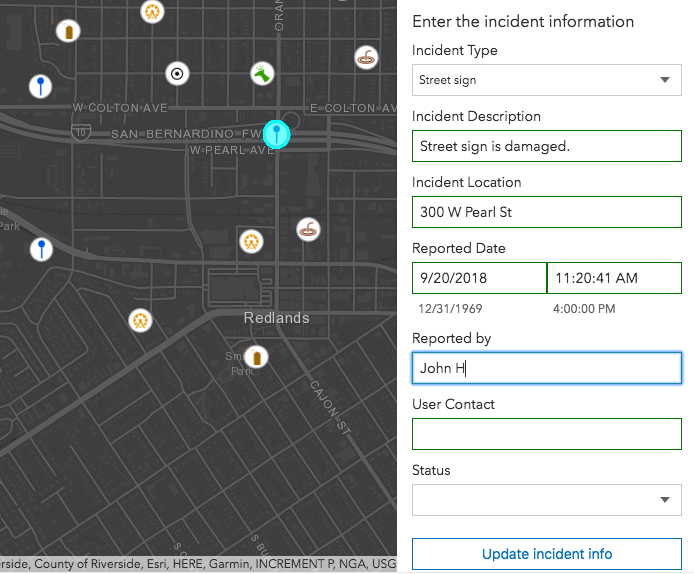
Known Limitations
The FeatureForm widget is not yet at full parity with the functionality provided in the 3.x AttributeInspector widget. For example, there is currently no support for editing attachments or related feature attributes. Although, editing attachments is possible using the Editor widget.
- See also:
const featureForm = new FeatureForm({
container: "formDiv",
feature: graphic,
formTemplate: template
});Constructors
- new FeatureForm(properties)
- Parameter:properties Objectoptional
See the properties for a list of all the properties that may be passed into the constructor.
Example:// Typical usage const featureForm = new FeatureForm({ container: "formDiv", // HTML div feature: graphic, // Pass in feature // Specify the form's template for how it is configured formTemplate: template });
Property Overview
| Name | Type | Summary | Class | |
|---|---|---|---|---|
| String|HTMLElement | The ID or node representing the DOM element containing the widget. more details | more details | Widget | |
| String | The name of the class. more details | more details | Accessor | |
| String | The description of the form. more details | more details | FeatureForm | |
| Graphic | The associated feature containing the editable attributes. more details | more details | FeatureForm | |
| FieldConfig[]|FieldGroupConfig[] | Array of individual or grouped field configuration objects. more details | more details | FeatureForm | |
| FormTemplate | The associated template used for the form. more details | more details | FeatureForm | |
| String | Defines how groups will be displayed to the user. more details | more details | FeatureForm | |
| String | The unique ID assigned to the widget when the widget is created. more details | more details | Widget | |
| String | The widget's default label. more details | more details | FeatureForm | |
| FeatureLayer | Layer containing the editable feature attributes. more details | more details | FeatureForm | |
| String | The title of the form. more details | more details | FeatureForm | |
| FeatureFormViewModel | The view model for this widget. more details | more details | FeatureForm |
Property Details
The ID or node representing the DOM element containing the widget. This property can only be set once. The following examples are all valid use cases when working with widgets.
Examples:// Create the HTML div element programmatically at runtime and set to the widget's container const basemapGallery = new BasemapGallery({ view: view, container: document.createElement("div") }); // Add the widget to the top-right corner of the view view.ui.add(basemapGallery, { position: "top-right" });// Specify an already-defined HTML div element in the widget's container const basemapGallery = new BasemapGallery({ view: view, container: basemapGalleryDiv }); // Add the widget to the top-right corner of the view view.ui.add(basemapGallery, { position: "top-right" }); // HTML markup <body> <div id="viewDiv"></div> <div id="basemapGalleryDiv"></div> </body>// Specify the widget while adding to the view's UI const basemapGallery = new BasemapGallery({ view: view }); // Add the widget to the top-right corner of the view view.ui.add(basemapGallery, { position: "top-right" });
The name of the class. The declared class name is formatted as
esri.folder.className.
- description StringSince: ArcGIS API for JavaScript 4.16
The description of the form. If this is not set, it defaults to what is set within the FormTemplate.
This property was added at 4.16 to provide parity with the FormTemplate. The preferred way to set this property is via the form template's description property. The
descriptionproperty on the form or its view model will eventually be deprecated in a later release in favor of the setting it within the form template.
- feature Graphic
The associated feature containing the editable attributes. A common way to access this is via the MapView or SceneView's
hitTest()method.Example:// Check if a user clicked on an incident feature. view.on("click", function(event) { view.hitTest(event).then(function(response) { // Display the attributes of selected incident feature in the form if (response.results[0].graphic && response.results[0].graphic.layer.id == "incidentsLayer") { formVM.feature = result.results[0].graphic } }); });
- Deprecated since version 4.16. Use FieldElement and/or GroupElement instead.
Array of individual or grouped field configuration objects. This is where you specify what fields to display and how you wish to display them. It is possible to configure individual or grouped fields. For an example of individual field configurations, please refer to the Update FeatureLayer using ApplyEdits sample.
Starting with version 4.16, the preferred way to set the field or grouped field configurations is via FieldElement(s) or GroupElement(s) set within the form's template.
Currently, the field configuration settings take precedence over any FieldElement(s) that may be set within the form's template. The
fieldConfigsproperty will be fully deprecated at a future release in favor of setting elements within the form's template.When not set, all fields except for
editor,globalID,objectID, and system maintained area and length fields will be included. Otherwise, it is up to the developer to set the right field(s) to override and display.Examples:// Individual field configurations without grouping const featureForm = new FeatureForm({ container: "formDiv", feature: graphic, // Pass in feature // Configure fields to display without grouping fieldConfig: [ // Autocasts as FieldConfig { name: "Incident_desc", label: "Description" },{ name: "Incident_Address", label: "Contact" }] });// Grouped field configurations const featureForm = new FeatureForm({ container: "formDiv", feature: graphic, fieldConfig: [{ // Autocasts to FieldGroupConfig label: "Inspector", // Group 1 description: "Inspector information", // Individual field configurations within the group fieldConfig: [{ name: "inspector", label: "Name" }, { name: "inspemail", label: "Email address" }] }, { label: "Business", // Group 2 description: "Business information", // Individual field configurations within the group fieldConfig: [{ name: "placename", label: "Business name" }, { name: "firstname", label: "First name" }] }] });
- formTemplate FormTemplateautocastSince: ArcGIS API for JavaScript 4.16
The associated template used for the form.
The formTemplate is where you configure how the form should display. Properties, i.e.
title,description,fieldConfigs, etc, set directly within the FeatureForm take precedence over any similar properties set within theformTemplate. This will change in a future release as the preferred way to set the form's properties is via it's template.Example:// Create the Form template and pass in elements const formTemplate = new FormTemplate({ title: "Inspector report", description: "Enter all relevant information below", elements: [groupElement] // Add all elements to the template }); // Add a new feature form with grouped fields const form = new FeatureForm({ container: "form", groupDisplay: "sequential", // only display one group at a time formTemplate: formTemplate // set it to template created above });
- groupDisplay StringSince: ArcGIS API for JavaScript 4.10
Defines how groups will be displayed to the user.
Possible Values
Value Description all All groups will be expanded. sequential A single group will be expanded at a time. Possible Values:"all"|"sequential"
- Default Value:all
- See also:
The unique ID assigned to the widget when the widget is created. If not set by the developer, it will default to the container ID, or if that is not present then it will be automatically generated.
- label String
The widget's default label.
- layer FeatureLayer
Layer containing the editable feature attributes. If this layer is not specified, it is the same as the graphic's layer.
Example:const form = new FeatureForm({ container: "formDiv", // HTML div layer: featureLayer // Feature layer });
- title StringSince: ArcGIS API for JavaScript 4.16
The title of the form. If this is not set, it defaults to what is set within the FormTemplate.
This property was added at 4.16 to provide parity with the FormTemplate. The preferred way to set this property is via the form template's title property. The
titleproperty on the form or its view model will eventually be deprecated in a later release in favor of the setting it within the form template.
- viewModel FeatureFormViewModelautocast
The view model for this widget. This is a class that contains all the logic (properties and methods) that controls this widget's behavior. See the FeatureFormViewModel class to access all properties and methods on the widget.
Method Overview
| Name | Return Type | Summary | Class | |
|---|---|---|---|---|
| String | A utility method used for building the value for a widget's | more details | Widget | |
Destroys the widget instance. more details | more details | Widget | ||
| Object | Returns all of the field values, regardless of whether or not they were updated. more details | more details | FeatureForm | |
| Object | Registers an event handler on the instance. more details | more details | Widget | |
Widget teardown helper. more details | more details | Widget | ||
This method is primarily used by developers when implementing custom widgets. more details | more details | Widget | ||
| Object | This method is primarily used by developers when implementing custom widgets. more details | more details | Widget | |
Renders widget to the DOM immediately. more details | more details | Widget | ||
This method is primarily used by developers when implementing custom widgets. more details | more details | Widget | ||
Fires the submit event. more details | more details | FeatureForm |
Method Details
A utility method used for building the value for a widget's
classproperty. This aids in simplifying CSS class setup.Parameter:repeatable The class names.
Returns:Type Description String The computed class name. Example:// .tsx syntax showing how to set CSS classes while rendering the widget render() { const dynamicIconClasses = { [CSS.myIcon]: this.showIcon, [CSS.greyIcon]: !this.showIcon }; return ( <div class={classes(CSS.root, CSS.mixin, dynamicIconClasses)} /> ); }
- destroy()inherited
Destroys the widget instance.
- getValues(){Object}
Returns all of the field values, regardless of whether or not they were updated.
Returns:Type Description Object An object of key-value pairs of field names with their values. Example:function updateFeature() { // Get the updated field values const attributes = form.getValues(); // Call applyEdits on the featurelayer layer.applyEdits({ // Pass in the updated field values updateFeatures: [{ attributes }] }); }
Registers an event handler on the instance. Call this method to hook an event with a listener.
Parameters:A event type, or an array of event types, to listen for.
listener FunctionThe function to call when the event is fired.
Returns:Type Description Object Returns an event handler with a remove()method that can be called to stop listening for the event(s).Property Type Description remove Function When called, removes the listener from the event. Example:view.on("click", function(event){ // event is the event handle returned after the event fires. console.log(event.mapPoint); });
- own(handles)inherited
Widget teardown helper. Any handles added to it will be automatically removed when the widget is destroyed.
Parameter:handles WatchHandle|WatchHandle[]Handles marked for removal once the widget is destroyed.
- postInitialize()inherited
This method is primarily used by developers when implementing custom widgets. Executes after widget is ready for rendering.
This method is primarily used by developers when implementing custom widgets. It must be implemented by subclasses for rendering.
Returns:Type Description Object The rendered virtual node.
- renderNow()inherited
Renders widget to the DOM immediately.
- scheduleRender()inherited
This method is primarily used by developers when implementing custom widgets. Schedules widget rendering. This method is useful for changes affecting the UI.
- submit()
Fires the submit event.
Example:// Listen for when 'submit' is called on the FeatureForm. // Once it is fired, update the feature. form.on("submit", updateFeature); // When the DOM's button (btnUpdate) is clicked, // execute the 'submit()' method. on(dom.byId("btnUpdate"), "click", form.submit());
Event Overview
| Name | Type | Summary | Class | |
|---|---|---|---|---|
{valid: String[],invalid: String[],values: Object} | Fires when the submit() method is called. more details | more details | FeatureForm | |
{layer: FeatureLayer,feature: Graphic,fieldName: String,value: Number,String,null,valid: Boolean} | Fires when a field value is updated. more details | more details | FeatureForm |
Event Details
- submit
Fires when the submit() method is called. Call FeatureLayer.applyEdits() method to update a feature's attributes.
- Properties:
The valid field names.
The invalid field names.
values ObjectAn object of key-value pairs of field names with all of their values, regardless of whether or not they were updated.
- See also:
Example:// Listen to the feature form's submit event. featureForm.on("submit", function(){ if (editFeature) { // Grab updated attributes from the form. const updated = featureForm.getValues(); // Loop through updated attributes and assign // the updated values to feature attributes. Object.keys(updated).forEach(function(name) { editFeature.attributes[name] = updated[name]; }); // Setup the applyEdits parameter with updates. const edits = { updateFeatures: [editFeature] }; applyEdits(edits); } });
- value-change
Fires when a field value is updated.
- Properties:
- layer FeatureLayer
The associated feature layer.
feature GraphicThe associated feature.
fieldName StringThe updated field.
The updated field value.
valid BooleanWhen true, the value conforms to the field's definition.